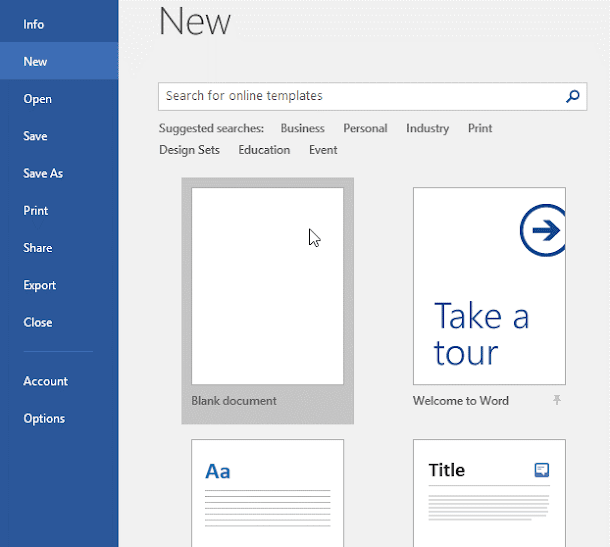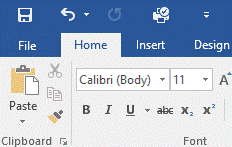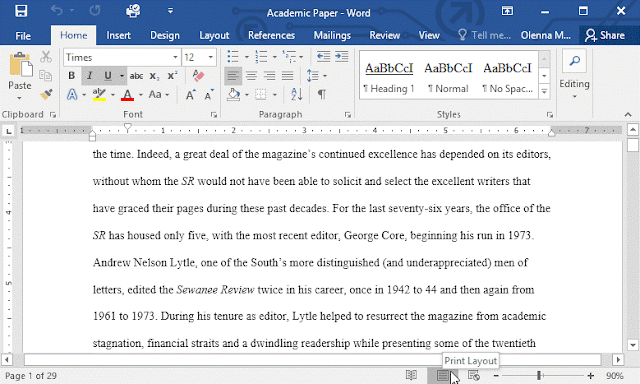Chapter 1
Getting started with word
Introduction to Microsoft Word
ü Microsoft Word is
a word processing application that allows you to
create a variety of documents, including letters,
resumes, and more.
ü Here, you'll
learn how to navigate the Word interface and become familiar with some of its
most important features, such as the Ribbon, Quick
Access Toolbar, and Backstage view.
The Word interface
When you
open Word for the first time, the Start Screen will appear.
From here, you'll be able to create a new document, choose a template,
and access your recently edited documents. From the Start
Screen, locate and select Blank document to access the
Word interface.
Click the buttons in the interactive below to learn more about the Word interface.
Working
with the Word environment
All recent
versions of Word include the Ribbon and the Quick
Access Toolbar, where you'll find commands to perform common tasks in Word,
as well as Backstage view.
The Ribbon
ü Word uses a tabbed
Ribbon system instead of traditional menus.
ü The Ribbon contains multiple
tabs, which you can find near the top of the Word window.
ü Each tab contains several groups
of related commands.
ü For example, the Font group on
the Home tab contains commands for formatting text in your document.
ü Some groups also have a small
arrow in the bottom-right corner that you can click for even more
options.
Showing
and hiding the Ribbon
If you find
that the Ribbon takes up too much screen space, you can hide it. To do this,
click the Ribbon Display Options arrow in the upper-right
corner of the Ribbon, then select the desired option from the
drop-down menu:
·
Auto-hide Ribbon: Auto-hide displays your document in full-screen mode and completely
hides the Ribbon from view. To show the Ribbon, click the Expand Ribbon command
at the top of screen.
·
Show Tabs: This
option hides all command groups when they're not in use, but tabs will remain
visible. To show the Ribbon, simply click a tab.
·
Show Tabs and Commands: This option maximizes the Ribbon. All of the tabs
and commands will be visible. This option is selected by default when you open
Word for the first time.
To learn
how to add custom tabs and commands to the
Ribbon, review our Extra on Customizing the Ribbon.
Using the Tell me feature
If you're
having trouble finding a command you want, the Tell Me feature
can help. It works just like a regular search bar. Type what you're looking
for, and a list of options will appear. You can then use the command directly
from the menu without having to find it on the Ribbon.
The
Quick Access Toolbar
Located
just above the Ribbon, the Quick Access Toolbar lets you
access common commands no matter which tab is selected. By default, it shows
the Save, Undo, and Redo commands, but
you can add other commands depending on your needs.
To add commands to the Quick Access Toolbar:
1.
Click
the drop-down arrow to the right of the Quick Access
Toolbar.
2.
Select the command you
want to add from the menu.
3.
The command
will be added to the Quick Access Toolbar.
The Ruler
The Ruler is
located at the top and to the left of your document. It makes it easier
to adjust your document with precision. If you want, you can
hide the Ruler to create more screen space.
To show or hide the Ruler:
1.
Click
the View tab.
2.
Click the
checkbox next to Ruler to show or hide the
Ruler.
Backstage view
Backstage
view gives
you various options for saving, opening a file, printing, and sharing your
document. To access Backstage view, click the File tab on
the Ribbon.
Click the
buttons in the interactive below to learn more about using Backstage view.
Document views and zooming
Word has a
variety of viewing options that change how your document is displayed.
You can
choose to view your document in Read Mode, Print Layout,
or Web Layout.
These views
can be useful for various tasks, especially if you're planning to print the
document. You can also zoom in and out to make your document
easier to read.
Switching document views
Switching
between different document views is easy. Just locate and select the
desired document view command in the bottom-right corner of
the Word window.
ü Read Mode: This view opens the document
to a full screen. This view is great for reading large amounts of text or
simply reviewing your work.
ü Print Layout: This is the default document
view in Word. It shows what the document will look like on the printed page.
ü Web Layout: This view displays the
document as a webpage, which can be helpful if you're using Word to publish
content online.
ü Zooming in
and out:
To zoom in or out, click and
drag the zoom control slider in the bottom-right corner of the
Word window. You can also select the + or - commands to
zoom in or out by smaller increments. The number next to the slider displays
the current zoom percentage, also called the zoom level.
Lab Exercises:
1.
Open Word,
and create a blank document.
2.
Change
the Ribbon Display Options to Show Tabs.
3.
Using Customize
Quick Access Toolbar, add New, Quick Print,
and Spelling & Grammar.
4.
In
the Tell me bar, type Shape and press Enter.
5.
Choose a
shape from the menu, and double-click somewhere on your document.
6.
Show
the Ruler if it is not already visible.
7.
Zoom the
document to 120%.
8.
Change
the Document view to Web Layout.
9.
When you're
finished, your document should look something like this:
10.
Change
the Ribbon Display Options back to Show Tabs and
Commands, and change the Document View back to Print
Layout.