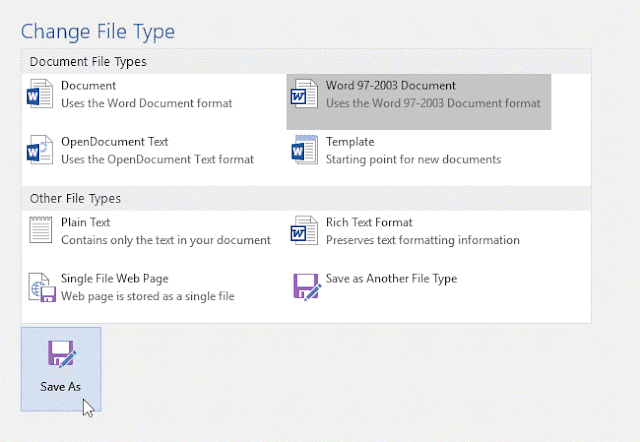Chapter 4
Saving and Sharing Documents
Introduction
ü When you create a new document
in Word, you'll need to know how to save it so you can access
and edit it later.
ü As with previous versions of
Word, you can save files to your computer. If you prefer, you can also
save files to the cloud using OneDrive.
ü You can even export and share documents
directly from Word.
Save and Save As
Word offers
two ways to save a file: Save and Save As. These
options work in similar ways, with a few important differences.
·
Save: When you
create or edit a document, you'll use the Save command to save
your changes. You'll use this command most of the time. When you save a file,
you'll only need to choose a file name and location the first time. After that,
you can click the Save command to save it with the same name and location.
·
Save As: You'll
use this command to create a copy of a document while keeping
the original. When you use Save As, you'll need to choose a different name
and/or location for the copied version.
About OneDrive
ü Most features in Microsoft
Office, including Word, are geared toward saving and sharing documents online.
This is done with OneDrive, which is an online storage space for
your documents and files.
ü If you want to use OneDrive,
make sure you’re signed in to Word with your Microsoft account.
To save a document:
It's
important to save your document whenever you start a new
project or make changes to an existing one. Saving early and often can prevent
your work from being lost. You'll also need to pay close attention to where
you save the document so it will be easy to find later.
1.
Locate and
select the Save command on the Quick Access
Toolbar.
2.
If you're
saving the file for the first time, the Save As pane will
appear in Backstage view.
3.
You'll then
need to choose where to save the file and give it a file
name. Click Browse to select a location on your computer.
You can also click OneDrive to save the file to your OneDrive.
4.
The Save
As dialog box will appear. Select the location where
you want to save the document.
5.
Enter
a file name for the document, then click Save.
6.
The
document will be saved. You can click the Save command
again to save your changes as you modify the document.
You can
also access the Save command by pressing Ctrl+S on
your keyboard.
Using Save As to make a copy
If you want
to save a different version of a document while keeping the original,
you can create a copy. For example, if you have a file named Sales
Report, you could save it as Sales Report 2 so you'll be
able to edit the new file and still refer back to the original version.
To do this,
you'll click the Save As command in Backstage view. Just like
when saving a file for the first time, you'll need to choose where to
save the file and give it a new file name.
To change the default save
location:
If you
don't want to use OneDrive, you may be frustrated that OneDrive is selected
as the default location when saving. If you find this inconvenient, you can
change the default save location so This PC is
selected by default.
1.
Click
the File tab to access Backstage view.
2.
Click Options.
3.
The Word
Options dialog box will appear. Select Save on the
left, check the box next to Save to Computer by
default, then click OK. The default save location will be
changed.
AutoRecover
Word
automatically saves your documents to a temporary folder while you are working
on them. If you forget to save your changes or if Word crashes, you can restore
the file using AutoRecover.
To use AutoRecover:
1.
Open Word.
If autosaved versions of a file are found, the Document Recovery pane
will appear on the left.
2.
Click
to open an available file. The document will be recovered.
By default,
Word autosaves every 10 minutes. If you are editing a document for less than 10
minutes, Word may not create an autosaved version.
If you
don't see the file you need, you can browse all autosaved files from Backstage view.
Select the File tab, click Manage Versions, then
choose Recover Unsaved Documents.
Exporting documents
By default,
Word documents are saved in the .docx file type. However,
there may be times when you need to use another file type, such as a PDF or Word
97-2003 document. It's easy to export your document from
Word to a variety of file types.
To export a document as a PDF file:
Exporting
your document as an Adobe Acrobat document, commonly known as
a PDF file, can be especially useful if you're sharing a document
with someone who does not have Word. A PDF file will make it possible for
recipients to view—but not edit—the content of your document.
1.
Click
the File tab to access Backstage view,
choose Export, then select Create PDF/XPS.
2.
The Save
As dialog box will appear. Select the location where
you want to export the document, enter a file name, then click Publish.
3. If you need to edit a PDF file, Word allows you to convert a PDF file into an editable document. Read our guide on Editing PDF Files for more information.
To export a document to other file types:
You may
also find it helpful to export your document to other file types, like a Word
97-2003 Document if you need to share with people using an older
version of Word or a .txt file if you need a plain-text version
of your document.
1.
Click
the File tab to access Backstage view,
choose Export, then select Change File Type.
2.
Select
a file type, then click Save As.
3.
The Save
As dialog box will appear. Select the location where
you want to export the document, enter a file name, then
click Save.
You can
also use the Save as type drop-down menu in the Save
As dialog box to save documents to a variety of file types.
Sharing documents
Word makes
it easy to share and collaborate on documents
using OneDrive. In the past, if you wanted to share a file with
someone you could send it as an email attachment. While convenient, this system
also creates multiple versions of the same file, which can be
difficult to organize.
When you
share a document from Word, you're actually giving others access to the exact
same file. This lets you and the people you share with edit the
same document without having to keep track of multiple versions.
In order to
share a document, it must first be saved to your OneDrive.
To share a document:
1.
Click
the File tab to access Backstage view,
then click Share.
2.
A Send
Link window will appear.
Click the
buttons in the interactive below to learn more about different ways to share a
document.
Lab Exercises:
1.
Open a practice document.
2.
Use Save
As to create a copy of the document. Name the new copy Saving
Challenge Practice. You can save it to a folder on your computer or to
your OneDrive.
3.
Export your
document as a PDF.