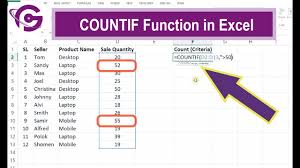Mastering the COUNTIF() Function in Excel
A Comprehensive Guide for Data Analysis
Definition:
The COUNTIF() function in Microsoft Excel is a powerful tool used to count the number of cells that meet a specific condition within a given range. This function is particularly useful for analyzing data sets where you want to know how many times a certain value appears or how many cells meet specific criteria.
Syntax
The syntax for the COUNTIF() function is as follows:
COUNTIF(range, criteria)
- range: This is the range of cells that you want to apply the criteria to. It can be a single column, a row, or a block of cells.
- criteria: This defines the condition that must be met for a cell to be counted. The criteria can be a number, expression, cell reference, or text string. It can also include wildcard characters:
- *: Represents any number of characters (e.g., "A*" counts all entries starting with "A").
- ?: Represents a single character (e.g., "A?" counts all entries with "A" followed by any one character).
Key Points
1. Single Condition: COUNTIF() can only handle one condition at a time. If you need to apply multiple conditions, you would use COUNTIFS(), which allows for multiple criteria.
2. Case Insensitivity: The COUNTIF() function is not case-sensitive. For example, it treats "apple" and "Apple" as the same.
3. Using Operators: You can use comparison operators in the criteria. For example:
o To count cells greater than a certain value: ">10"
o To count cells less than or equal to a value: "<="&B1 (where B1 contains the threshold value).
4. Error Handling: If the range is empty or the criteria are invalid, the function returns 0.
Example Use Cases
- Sales Data: Count how many sales were greater than a specific amount.
- Student Grades: Count how many students scored above a certain mark.
- Inventory Management: Count how many products are below a specific stock level.
Step-by-Step Example of Using COUNTIF()
Scenario: Counting Registered Students
Suppose you have the following data regarding students registered for a course:
Student Name | Status |
Alice | Registered |
Bob | Not Registered |
Charlie | Registered |
David | Registered |
Eva | Not Registered |
Frank | Registered |
Grace | Not Registered |
Task: Count the number of students who are "Registered."
Steps:
1. Enter the Data: Open Excel and enter the data in cells A1 to B8 as follows:
o A1: Student Name
o B1: Status
o Fill in the student names and statuses accordingly.
2. Select the Cell for the Count Value: Click on cell C1 (or any empty cell where you want to display the result).
3. Enter the COUNTIF Formula:
o Type the formula:
=COUNTIF(B2:B8, "Registered")
4. Press Enter:
o After entering the formula, press Enter.
5. View the Result:
o Cell C1 will display the count of students who are "Registered."
Calculation:
- In this case, the statuses that match "Registered" in the range B2 are: Alice, Charlie, David, Frank.
- Result: The total count is 4.
Practical Applications of COUNTIF()
1. Enrollment Tracking: Count how many students are enrolled in a particular course.
2. Sales Analysis: Count how many products exceeded a certain sales threshold.
3. Survey Responses: Analyze survey results to count specific responses (e.g., how many participants said "Yes").
4. Attendance Records: Count the number of days a student was present based on attendance logs.
Common Mistakes to Avoid
- Incorrect Range Reference: Ensure that the range specified covers all the data you want to analyze.
- Using COUNTIF for Multiple Criteria: Remember that COUNTIF() only handles one criterion. For multiple criteria, use COUNTIFS().
- Quoting Criteria: Ensure criteria are enclosed in quotes when specifying text strings (e.g., "Registered").
Conclusion
The COUNTIF() function is a valuable tool in Excel for counting cells that meet specific conditions. By mastering this function, students will enhance their data analysis skills, allowing them to extract meaningful insights from their datasets.
Example Spreadsheet Layout
Below is a simple representation of how your data would look in Excel:
A | B | C
--------------------------------------
Student Name | Status | Count of Registered Students
--------------------------------------
Alice | Registered | =COUNTIF(B2:B8, "Registered") → 4
Bob | Not Registered
Charlie | Registered
David | Registered
Eva | Not Registered
Frank | Registered
Grace | Not Registered
Assignments
Assignment 1: Counting Sales Over Target
Task: Count the number of sales representatives who achieved sales over a target of $10,000.
Data:
Sales Representative | Sales Amount |
Alice | 12000 |
Bob | 9000 |
Charlie | 15000 |
David | 8000 |
Eva | 11000 |
Frank | 9500 |
Grace | 13000 |
Solution Steps:
1. Enter the Data: Input the data in cells A1 to B8 in Excel.
2. Select a Cell for the Count Value: Click on cell C1.
3. Enter the COUNTIF Formula:
=COUNTIF(B2:B8, ">10000")
4. Press Enter: Cell C1 will display the count of sales representatives who exceeded the sales target.
Result: The total count of sales representatives who achieved sales over $10,000 is 4 (Alice, Charlie, Eva, Grace).
Assignment 2: Counting Completed Assignments
Task: Count the number of students who have completed their assignments.
Data:
Student Name | Assignment Status |
John | Completed |
Sarah | Not Completed |
Mark | Completed |
Lucy | Not Completed |
David | Completed |
Eva | Completed |
Frank | Not Completed |
Solution Steps:
1. Enter the Data: Input the data in cells A1 to B8 in Excel.
2. Select a Cell for the Count Value: Click on cell C1.
3. Enter the COUNTIF Formula:
=COUNTIF(B2:B8, "Completed")
4. Press Enter: Cell C1 will display the count of students who have completed their assignments.
Result: The total count of students who completed their assignments is 4 (John, Mark, David, Eva).
Assignment 3: Counting Product Categories
Task: Count how many products belong to the category "Electronics."
Data:
Product Name | Category |
TV | Electronics |
Laptop | Electronics |
Chair | Furniture |
Smartphone | Electronics |
Desk | Furniture |
Blender | Kitchen |
Tablet | Electronics |
Solution Steps:
1. Enter the Data: Input the data in cells A1 to B8 in Excel.
2. Select a Cell for the Count Value: Click on cell C1.
3. Enter the COUNTIF Formula:
=COUNTIF(B2:B8, "Electronics")
4. Press Enter: Cell C1 will display the count of products in the "Electronics" category.
Result: The total count of products in the "Electronics" category is 4 (TV, Laptop, Smartphone, Tablet).
Assignment 4: Counting Attendance
Task: Count the number of students present in a class.
Data:
Student Name | Attendance |
Alice | Present |
Bob | Absent |
Charlie | Present |
David | Present |
Eva | Absent |
Frank | Present |
Grace | Absent |
Solution Steps:
1. Enter the Data: Input the data in cells A1 to B8 in Excel.
2. Select a Cell for the Count Value: Click on cell C1.
3. Enter the COUNTIF Formula:
=COUNTIF(B2:B8, "Present")
4. Press Enter: Cell C1 will display the count of students present in the class.
Result: The total count of students present is 4 (Alice, Charlie, David, Frank).
Assignment 5: Counting Feedback Ratings
Task: Count the number of customers who rated a service as "Good."
Data:
Customer Name | Feedback Rating |
John | Good |
Sarah | Excellent |
Mark | Good |
Lucy | Poor |
David | Good |
Eva | Fair |
Frank | Good |
Solution Steps:
1. Enter the Data: Input the data in cells A1 to B8 in Excel.
2. Select a Cell for the Count Value: Click on cell C1.
3. Enter the COUNTIF Formula:
=COUNTIF(B2:B8, "Good")
4. Press Enter: Cell C1 will display the count of customers who rated the service as "Good."
Result: The total count of customers who rated the service as "Good" is 4 (John, Mark, David, Frank).